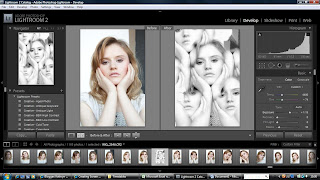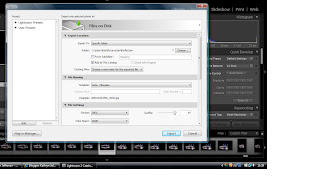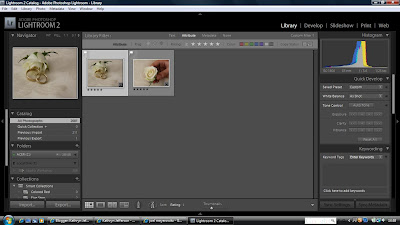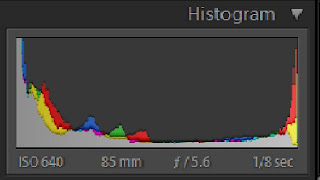We recieved the brief and were given the following film titles to chose from:
- Breakfast at Tiffany's
- The Fountain
- Into the Wild
- Dead Man's Shoes
- Dog Day Afternoon
- Clockwork Orange
- Sunset Boulevard
- Three Colours Red
- Stand By Me
- The Thin Red Line
- Rear Window
I was in a group with Faye and Ryan, quite quickly we decided we wanted to do Clockwork Orange, i suggested we printed a photograph so that we could keep this in mind when looking for our costume and thinking about lighting.
We found these two images and decided to recreate something similar:
We went into town and bought a hat, a white shirt and some false eyelashes then rushed back to the studio to dress our model- Ryan.
We used a continuous fluorescent light in the studio as this created quite a cold feel which we wanted.
Here are some of the images i took on my camera followed by the final image that we submitted.
This is the final image that we produced. We tweaked a few things in Photoshop but didn't do too much editing as we had magaged to capture the essence of what we wanted already.